About the PhyloGenome project
As part of the PhyloGenome Project, you will contribute to the game with a species card, that of the genome sequencing project you have been working with along the course.
Figure 1 shows an example of a species card; that of the chicken genome sequencing project.
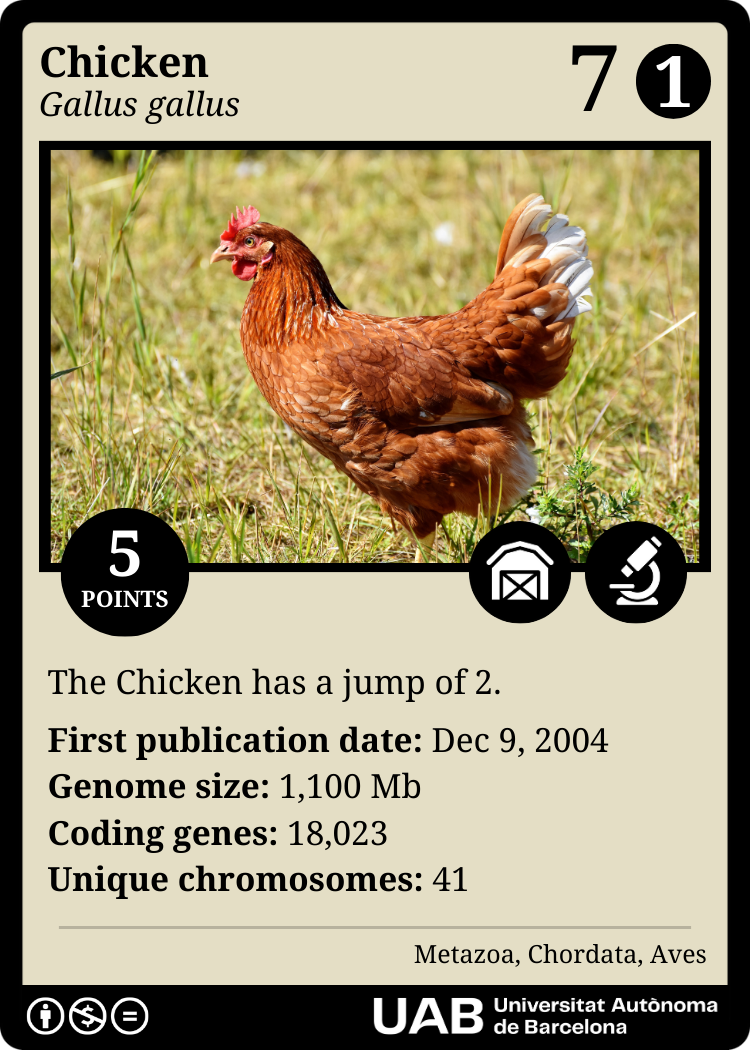
Figure 1. Example of species card for the chicken sequencing project.
The card contains information about the species taxonomy, scientific interest, genome structure, and genome sequence publication, as indicated in Figure 2.

Figure 2. Sections of a generic card used as template.
How to create PhyloGenome species cards
To fill in most of the information on the card, you will have to visit the NCBI’s Taxonomy and Genome databases. You can also access both databases from the NCBI Datasets site.
Taxonomy
First, search your species in the Taxonomy database using its scientific name (e.g., Gallus gallus) and select the species entry. In the resulting page (Figure 3A), you will find the necessary information to fill in the following sections of the card (numbers are according to Figure 2):
1. Common species name.
2. Scientific species name.
10. Classification (Kingdom, Phylum, and Class).
Genome structure
Next, visit the Genome database and search once again for the name of the species. From the list of assemblies, select the reference genome, indicated by a green check mark. Alternatively, follow the link to the Reference genome from the Taxonomy database (see “Reference genome link” highlighted in red in Figure 3A). In the resulting page (Figure 3B), you will find the necessary information to fill in the following sections of the card (again, numbers are according to Figure 2):
9. Sequencing information:
b. Size of the genome in megabases (You can use this website to do the conversion, if needed).
c. Number of coding genes.
d. Number of chromosomes.
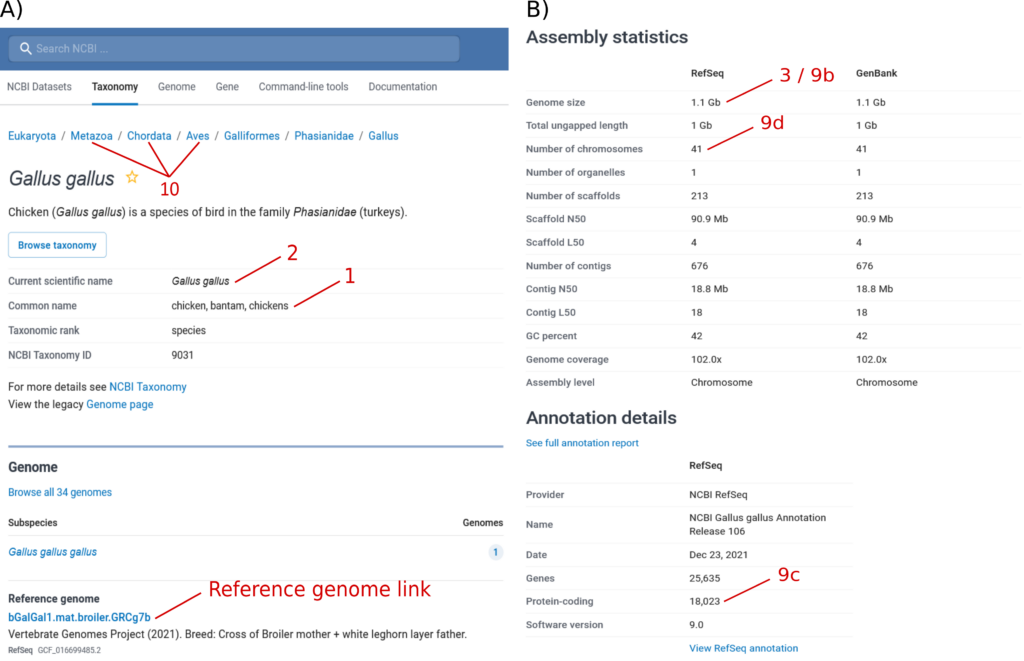
Figure 3. A) Screenshot of the Taxonomy database, indicating where to find the necessary information to fill in the Common species name (1), Scientific species name (2), and Classification (10) sections of the species card. B) Screenshot of the Genome database, indicating where to find the necessary information to fill in different items within the Sequencing information (9) section of the card. Numbers are according to Figure 2.
The Genome scale section of the species card (item 3 in Figure 2) can be obtained by applying the criterion described in Table 1 according to the Size of the genome in megabases (item 9b in Figure 2) you obtained above.
Table 1. Equivalency between the Size of the genome in base pairs (item 9b in Figure 2) and the Genome scale (item 3 in Figure 2). The minimum and maximum sizes indicate the range of values that correspond to each scale value.
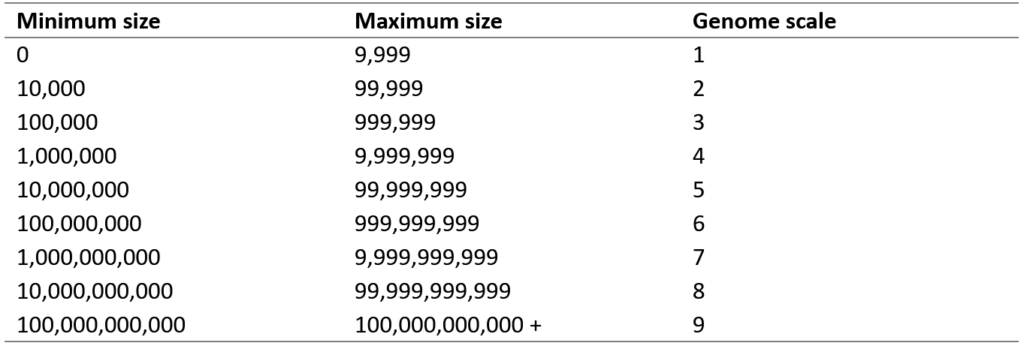
Genome sequence publication
The card also contains information extracted from the article where the genome of the species was published for the first time, as well as a score based on the impact factor of the corresponding journal. These links might be useful:
- List of sequenced eukaryotic genomes
- List of sequenced animal genomes
- List of sequenced archaeal genomes
- List of sequenced bacterial genomes
- List of sequenced fungi genomes
- List of sequenced plant genomes
- List of sequenced plastomes
- List of sequenced protist genomes
Find the article and fill in the following sections (once again, numbers are according to Figure 2):
4. Generation of the sequencing technology used to obtain the genome (can be 1, 2, or 3; see Table 2 for equivalences). In case different sequencing technology generations were used, choose the highest number.
Table 2. Examples of sequencing technologies from each generation.

9. Sequencing information:
b. Date of publication following the format: the first three letters of the month, the number of the day, a comma, and the year.
6. Card points are assigned based on the impact factor of the journal where the article was published, for the year of the publication, following the criterion in Table 3. To find the impact factor of the journal in that year, visit the following FECYT database: https://factor.recursoscientificos.fecyt.es/. Accept the use conditions of Clarivate Analytics, search the name of the journal, and make sure to filter for the year when the paper was published (“Desde” = “Hasta” = year of publication; Figure 4). Click “Buscar Revistas”. Select the name of the journal from the list and click “Ver Factor de Impactos” twice. A table will be displayed with several statistics of the selected journal for the chosen year. The impact factor is in the twelfth column (“FACTOR IMPACTO”).
Table 3. Equivalency between the impact factor of the journal where the first sequencing project was published and the card points. The minimum and maximum impact factor indicate the range of values that correspond to each card point value.

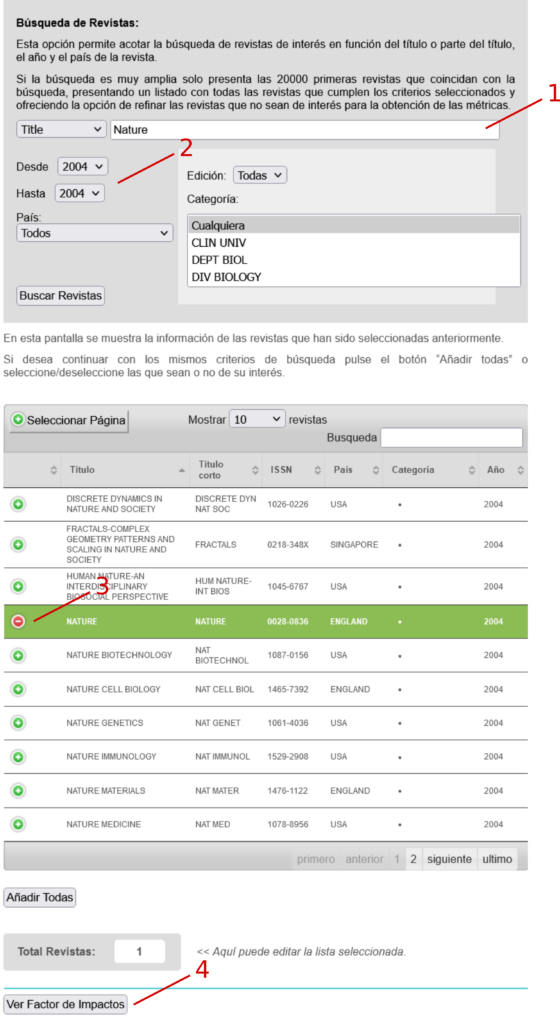
Figure 4. Screenshot of the FECYT database search.
Scientific interest
Two additional sections of the card can be filled in from what you learned from the article, particularly in relation to the scientific interest in sequencing the genome of this species.
7. In the Genomic interest section of the card (item 7 in Figure 2), you can specify up to three criteria that represent the species’ interestingness and that fostered its sequencing. There are eight possible criteria that can be picked from: crops, drug production, evolutionary interest, extinction risk, food production, livestock, model species, and pathogen (Figure 5).

Figure 5. Areas of genomic interest.
8. Finally, you will define the Movement game dynamics of your card (item 8 in Figure 2). Replace the underscore with the common name of your species. If the species is a model organism, keep the jump and delete the move; if not, keep the move and delete the jump. If the card points (item 7 in Figure 2) are fewer than 4, keep the 1 and delete the 2; if it is 4 or higher, keep the 2 and delete the 1.
Card design
Once you have all the information to fill in the card, you will need Canva to make the card design. Open the Canva template of the card and click the button Use template for new design (log in to Canva, or create an account, if necessary). When the template is opened, replace the generic text with the information of your species by double-clicking on the text. However, do not change anything in the style (fonts, sizes, colors…).
Next, you will add a picture of the species to the card (item 5 in Figure 2). Navigate to the Elements tab on the left panel and use the search box to find pictures of your species. You can try to search either by the common or the scientific species name. Choose a real photograph with a background; please do not use a drawing, as we prefer to keep the same style across all the cards. To add the picture of your choice to the template, drag it on top of the species picture frame to attach the chosen picture to it; it will be automatically resized to fit the right dimensions. Do not worry if the image you have chosen is part of the premium features. Even if you see the picture with a watermark, we will remove it before sending the card to print.
After, add the icons corresponding to the areas of genomic interest for your species (up to three; item 7 in Figure 2). Download the icons from the links below. In Canva, navigate to the Uploads tab on the left panel and upload the icons (you can either click the Upload files button and select them from your computer, or drag the icons to the left panel). Next, drag an icon from the left panel on top of a circle to attach the icon to the circle. Fill in the circles from right to left. If your species card uses less than three circles, delete the left-most, non-used extra frames (click the frame and then click the bin icon).
Finally, add a background color for the card. Click Position on the top panel and then Layers on the left panel. Select the second layer (white rectangle). Then, click the rainbow square on the top panel and choose a color on the left panel. A good option is to choose a Canva’s suggested color based on the species picture (Photo colors section). Please make sure that the chosen color is light; you can adjust its saturation and luminosity by clicking the rainbow box with a plus sign on top of the left panel (Figure 6). The chosen color will be applied to the card background.
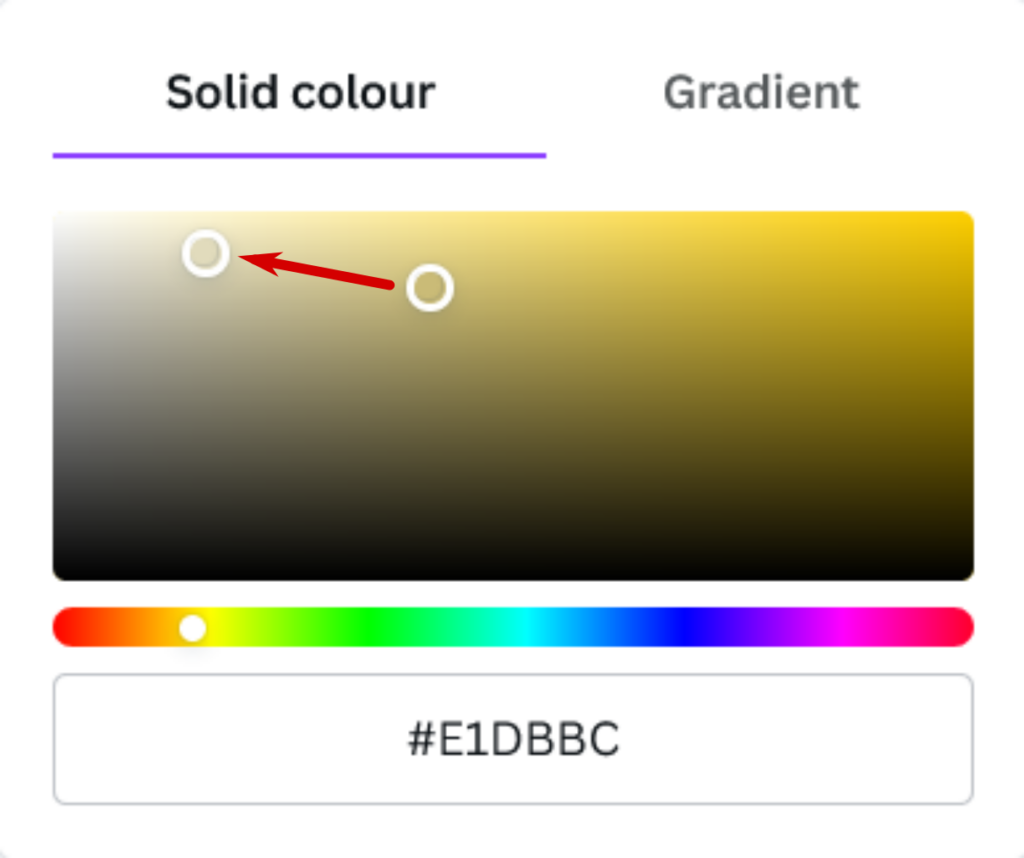
Figure 2. Adjustment of background color.
Once you are happy with the card design, click the share button on the top right corner. Under Colaboration link, select Anyone with the link and click the button Copy link. Paste this link in the corresponding section of the submit form (see below).
Submit your card
To submit your card, use this form. In addition to uploading your card design, you will need to fill in all the data in the card as separate fields, as these are used to search and filter cards in this website, plus an additional field with a short description or fun fact about your species (50 words maximum). You can usually find those at the very beginning of the article where the genome of the species was published. This description or fun fact do not fit in the card but will be incorporated into the PhyloGenome website. Follow this template:
*Scientific name*, the *common name*, is *some characteristics of the species*. Its genome *some characteristics of its genome*.
For example:
Acinonyx jubatus, the cheetah, is the fastest terrestrial mammal, capable of reaching speeds up to 105 km/h. Its genome reveals adaptations for sprinting and challenges in genetic diversity.
Thank you for your contribution to the game!!!
